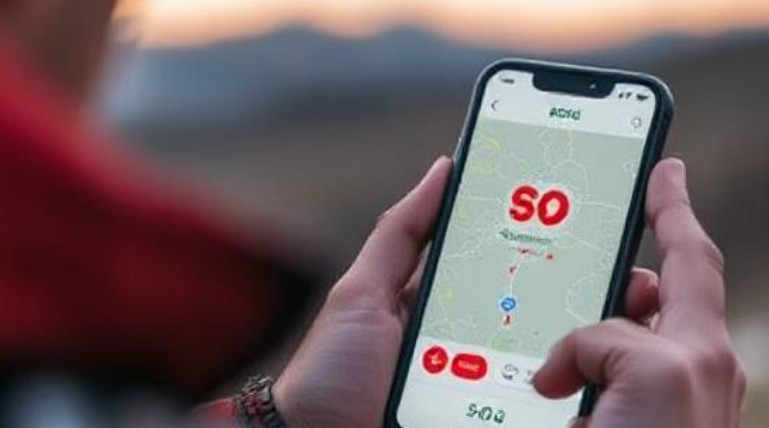In today’s world, staying connected is more critical than ever, especially during emergencies. Apple has introduced Emergency SOS via satellite, a groundbreaking feature that allows iPhone users to send emergency messages when they’re outside cellular or Wi-Fi coverage. This feature is a lifesaver for adventurers, hikers, travelers, and anyone who might find themselves in a remote location without traditional network access.
This guide will explore how Emergency SOS via satellite works, which iPhones support it, how to use it, and essential tips for maximizing its effectiveness.
1. What Is Emergency SOS via Satellite?
Emergency SOS via satellite enables iPhone users to send emergency messages to first responders or emergency contacts even when they have no cellular or Wi-Fi signal. Instead of relying on traditional networks, the iPhone connects to satellites in low Earth orbit (LEO) to transmit distress signals.
Key Features:
-
No Cellular/Wi-Fi Needed: Works in remote areas like mountains, deserts, or oceans.
-
Text-Based Emergency Communication: Send messages to emergency services or contacts.
-
Satellite Connectivity: Uses Globalstar’s satellite network for transmission.
-
Free Service (Initially): Apple offered two years of free service for iPhone 14 and later models (check for updates on extended availability).
-
Interactive Guidance: The iPhone provides step-by-step instructions to help users align their device with a satellite.
2. Which iPhones Support Emergency SOS via Satellite?
As of 2024, the following iPhone models support Emergency SOS via satellite:
-
iPhone 14 series (iPhone 14, iPhone 14 Plus, iPhone 14 Pro, iPhone 14 Pro Max)
-
iPhone 15 series (iPhone 15, iPhone 15 Plus, iPhone 15 Pro, iPhone 15 Pro Max)
-
Future models (Apple is expected to continue this feature in newer iPhones)
Note: The feature is available only in certain countries and regions. Check Apple’s official website for availability in your area.
3. How Does Emergency SOS via Satellite Work?
A. Technical Overview
-
The iPhone uses custom-designed antennas and software algorithms to connect to satellites.
-
Unlike traditional satellite phones, this feature is optimized for short, text-based emergency messages.
-
The system prioritizes emergency messages, so it may not support regular texting or calls.
B. Step-by-Step: How to Use Emergency SOS via Satellite
1. Try Regular Emergency Services First
If you have any cellular or Wi-Fi signal, your iPhone will attempt to call emergency services normally. Only when no network is available will it switch to satellite mode.
2. Activate Emergency SOS
-
On iPhone 14 & 15:
-
Press and hold the side button + volume button (or just the side button on older models) until the Emergency SOS slider appears.
-
Drag the slider, or continue holding to initiate an automatic call (if possible).
-
If no signal is detected, the iPhone will prompt you to “Try Emergency SOS via Satellite.”
-
3. Follow On-Screen Instructions to Connect to a Satellite
-
The iPhone will display an animated guide showing where to point your phone for the best satellite connection.
-
Hold the iPhone steady and follow the movements to align it with the satellite.
-
Avoid obstructions like trees, buildings, or heavy cloud cover for better signal strength.
4. Send Your Emergency Message
-
Once connected, you’ll be asked to describe your emergency (e.g., medical issue, accident, lost in wilderness).
-
You can also share your Medical ID (if set up) and location details.
-
The message will be relayed to local emergency services or Apple’s relay centers, which forward it to the appropriate responders.
5. Stay Connected for Follow-Up Messages
-
Emergency services may reply with questions or instructions.
-
Keep your iPhone pointed toward the satellite until communication is complete.
4. When Should You Use Emergency SOS via Satellite?
This feature is designed for life-threatening emergencies when no other communication is possible. Examples include:




Do NOT use it for:


5. Limitations of Emergency SOS via Satellite
While revolutionary, this feature has some limitations:
-
Requires Clear Sky View: Dense forests, caves, or heavy storms may block the signal.
-
Text-Only (No Calls): Only short messages can be sent; no voice calls.
-
Battery Intensive: Satellite communication drains battery quickly—keep your iPhone charged.
-
Not Available Everywhere: Check Apple’s coverage map for supported regions.
-
Delay in Transmission: Messages may take 15-30 seconds (or longer) to send, depending on satellite positioning.
6. Tips for Maximizing Emergency SOS via Satellite Effectiveness
A. Before an Emergency




B. During an Emergency



C. After Sending a Message


7. Emergency SOS via Satellite vs. Other Satellite Communication Devices
| Feature | iPhone Emergency SOS | Traditional Satellite Phone | Personal Locator Beacon (PLB) |
|---|---|---|---|
| Cost | Free (initial period) | Expensive hardware & plans | One-time purchase + fees |
| Coverage | Limited regions | Global (depends on provider) | Global (search & rescue) |
| Communication | Text-only | Calls & texts | SOS signal only |
| Battery Life | Moderate drain | Varies | Long-lasting |
| Best For | Casual adventurers | Frequent remote travelers | Extreme wilderness survival |
Verdict: The iPhone feature is great for occasional use, but serious adventurers may still need a dedicated satellite device.
8. Future of Satellite Connectivity on iPhone
Apple is continuously improving satellite features, with rumors suggesting:
-
Expanded Global Coverage (more countries added)
-
Longer Free Access Period (beyond initial two years)
-
Enhanced Messaging Features (richer emergency communication)
9. Final Thoughts: Is Emergency SOS via Satellite Worth It?
For iPhone 14/15 users, this feature provides peace of mind when venturing off-grid. While not a replacement for a dedicated satellite phone, it’s a powerful tool for emergencies.
Key Takeaways:




By understanding how to use Emergency SOS via satellite, you can stay safer in remote locations and ensure help is just a message away—even when off the grid.